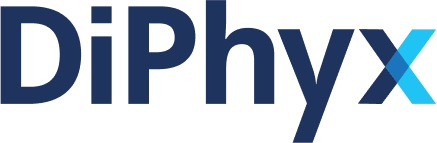Create a SELF compute-unit - Remote:
We strongly recommned directly using our CLI guide to create the
SELFcompute-units.
This option is greate for in-house High-Performance Computing (HPC) machine, clouds that are listed on DiPhyx Dashboard, or devices that are always connected to internet. If you have to use the SELF-Remote option, here are requirement:
1- Device with access to internet https & http.
2- Static IP or SSL capability
In order to secure the connection, a SSL certificate will be issued for your device's IP and being used when connecting to the DiPhyx Dashboard. IF you change the device IP, you have renew the SSL, simply by terminating and re-creating the dxflow service.
If the device does not have Static IP, the best option is use the
SELF-LocalDashboard from other devices.
Steps to Create a SELF-Remote Compute-Unit
Here are the steps to create a SELF-Remote compute-unit:
1- Install DiPhyx CLI.
2- Go through the login process in terminal
diphyx login -e YOUR_EMAIL -p YOUR_DIPHYX_PASSWORD
Please visit login for detailed infromation on the login process
3- Get the public IP of the device: Here is command-line example of how to get the public's IP address:
> curl http://ipinfo.io/ip
StatusCode : 200
StatusDescription : OK
Content : 140.70.51.95
.
.
.
the value in front of the Content is the public IP of the device.
4- Now start the dxflow service:
diphyx dxflow up --volume-path ~/Projects/ --server-ip YOUR.IP.ADDRESS --https --create-compute-unit
and the output should something like this, where it download and start the dxflow services:
[1/4] Download
-> Redis Server [OK]
-> Syslog Server [OK]
-> Api Core [OK]
-> Storage Extension [OK]
-> Sync Extension [OK]
-> Proxy Extension [OK]
[2/4] Initiate
-> Network [OK]
-> Volume [OK]
[3/4] Start
-> Redis Server [OK]
-> Syslog Server [OK]
-> Api Core [OK]
-> Storage Extension [OK]
-> Sync Extension [OK]
-> Proxy Extension [OK]
[4/4] Finish
-> Set Config [OK]
this command start a dxlflow service on your machine and connect it to your diphyx dashboard.
Now if you open go to DiPhyx Dashboard from any device, the SELF compute unit will be shown in the Compute-Unit list with the name of its IP