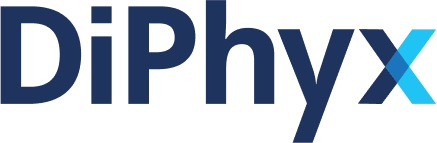OpenFOAM 10
Advanced Open-Source CFD Tool
OpenFOAM is a leading open-source software for computational fluid dynamics (CFD), known for its extensive capabilities and flexibility. It's a vital tool for modeling fluid flow, turbulence, heat transfer, and related physical processes.
Software Information
| Column 1 | Column 2 |
|---|---|
Name | OpenFOAM |
Description | Free, open-source software for CFD |
Creator | The OpenFOAM Foundation Ltd |
Website | https://openfoam.org/ |
GitHub | https://github.com/OpenFOAM/OpenFOAM-10 |
Industries
Key Features and Capabilities
- Finite Volume Method: Employs this method for solving partial differential equations.
- Versatile Formulations: Supports RANS, LES, and DNS for various simulation fidelities.
- Solver Variety: Includes both pressure-based and density-based solvers.
- Scalability: Ideal for large-scale simulations and complex geometries.
- Multiphysics Capabilities: Simulates fluid-structure interaction, heat transfer, and reactive flows.
- Radiation Modeling: Implements the Discrete Ordinates (DO) model.
- GPU Support: Enhances computations for complex models.
How to Run an OpenFoam Simulation
This example demonstrates how to run a simple simulation using OpenFoam. We utilize MotorBike tutorial provided on OpenFoam GitHub, from which you'll need to download the zip file motorBikeSteady.zip. Additionally, you should create (or download) the run_script.sh file that prepares and runs the simulation inputs.
Steps to Execute on DiPhyx
- Upload Files: Click on the folder icon next to the
Volumeline and upload bothmotorBikeSteady.zipandrun_script.shto the working directory (/data) of your project. - Set Project Directory: Make sure the
Project Directoryis set to/data(or the mounted volume to entered!).- If you want to change the
Project Directory, make sure to apply the changes in therun_script.shaccordingly.
- If you want to change the
- Configure Run Script: In the
Run Scriptfield, enterrun_script.shas the input. - Create the Project: Click on
Createto prepare your project environment. - Run the Container: Go to the project tab and
Startthe container to run the script.
Tip: You can visualize the simulation results using Paraview, as listed in our software catalog. Paraview offers an interactive desktop environment, enabling effortless visualization of the results. This powerful tool allows for detailed analysis and interpretation of simulation data, enhancing your understanding and presentation of the findings.