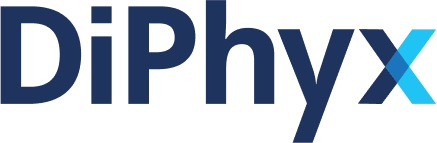SU2
Open-source CFD software for aerodynamic simulations, known for flexibility and scalability.
SU2, a robust open-source CFD code, is primarily developed for aerospace and other engineering applications. Renowned for its flexibility, it caters to a broad spectrum of flow problems. With a strong focus on aerospace and adaptability to various engineering challenges, SU2 remains a key player in the CFD community, offering advanced simulation capabilities and a user-friendly interface suitable for both academia and industry.
Key Features and Capabilities
- Aerospace Focus: Excelling in aerodynamics and aerospace engineering applications.
- Multiphysics Simulations: Handles fluid flows, structural analysis, and heat transfer.
- Advanced Solver Techniques: Suitable for both steady-state and transient simulations.
- Optimization and Design: Offers shape optimization tools.
- Community-Driven Development: Continuously improved by a global community.
- Versatile Applications: Applicable to various fluid dynamics problems.
- Parallel Computing Support: Ideal for handling large-scale simulations.
- User-Friendly Interface: Balances advanced capabilities with accessibility.
Resources and Learning Materials
- Official Website: Provides downloads, documentation, and code capabilities.
- GitHub Repository: Source code and community contributions.
- Tutorials and Documentation: Guides for beginners and advanced users.
- Community Forum: Platform for user discussions and collaborations.
- Academic and Research Publications: Demonstrates SU2's diverse applications.
How to Run a SU2 simulation
This example demonstrates how to run a Laminar Buoyancy-driven Cavity simulation using SU2. First you need to download the config, mesh and run script files designed for this case.
Steps to Execute on Our Platform
1. Upload Files: Click on the folder icon next to the Volume line and upload lam_buoyancy_cavity.cfg, mesh_cavity_257x257.su2 and run_script.sh to the working directory (/data) of your project.
Tip: You can upload the input files in a zip file, however need to change the run_script.sh accordingly to unzip (or change directory if necessary).
2. Set Project Directory: Make sure the Project Directory is set to /data (or the mounted volume to entered!).
if you want to change the Project Directory, make sure to apply the changes in the run_script.sh accordingly.
3. Configure Run Script: In the Run Script field, enter run_script.sh as the input.
4. Create the Project: Click on Create to prepare your project environment.
5. Run the Container: Go to the project tab and Start the container to run the script.
You can visualize the simulation results using ParaView, as listed in our software catalog. ParaView offers an interactive desktop environment, enabling effortless visualization of the results. This powerful tool allows for detailed analysis and interpretation of simulation data, enhancing your understanding and presentation of the findings.